If you read the recently release documentation on Windows 10 on ARM, you get the impression you can only build x86 and ARM 32bit applications.
However it is completely possible today to build and run a native ARM64 UWP application as long as you use C++ (.NET isn’t - at this point at least - supported). I’ll detail the steps below:
First we need to ensure you have the ARM64 C++ compiler pieces installed. Open the Visual Studio installer and ensure the ARM64 components are installed:
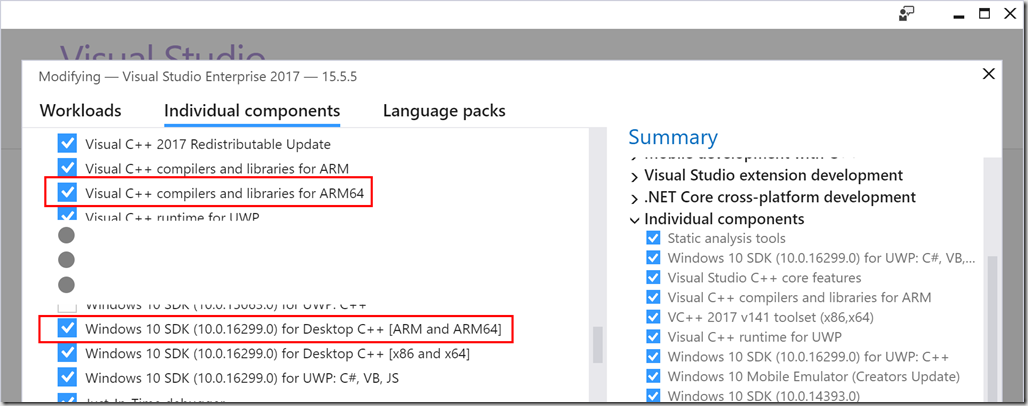
Next we create a new UWP C++ Application:
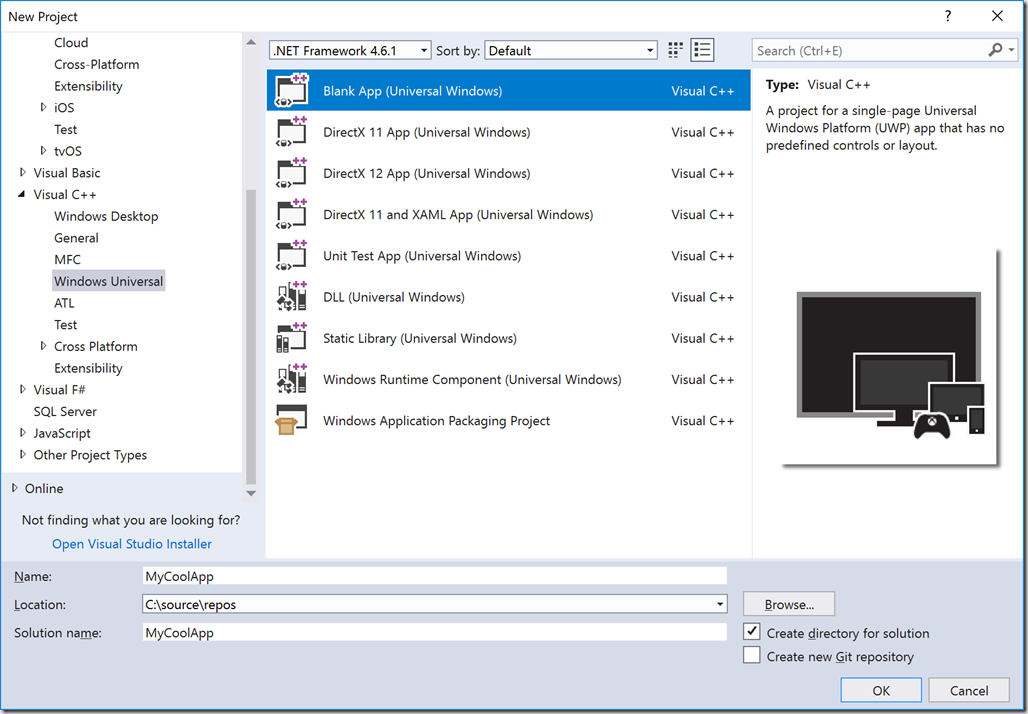
Open the configuration manager, and select a new solution platform:
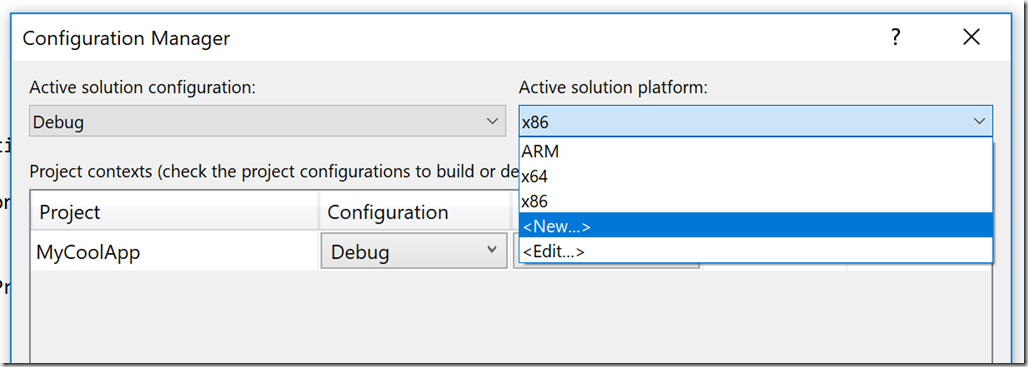
Pick ARM64:
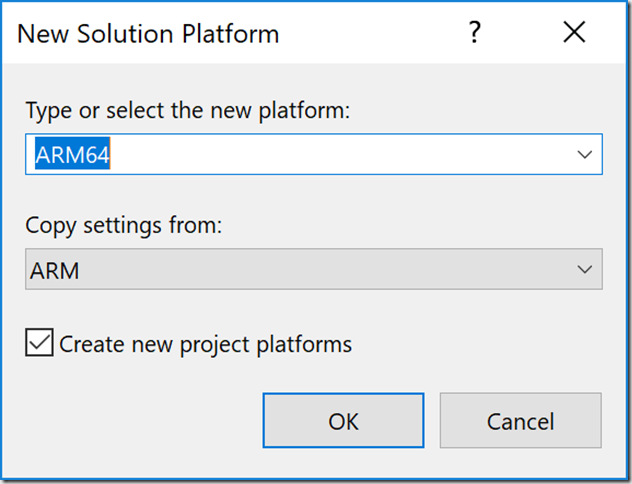
In the project properties you can now also see that the Target Machine is set to MachineARM64:
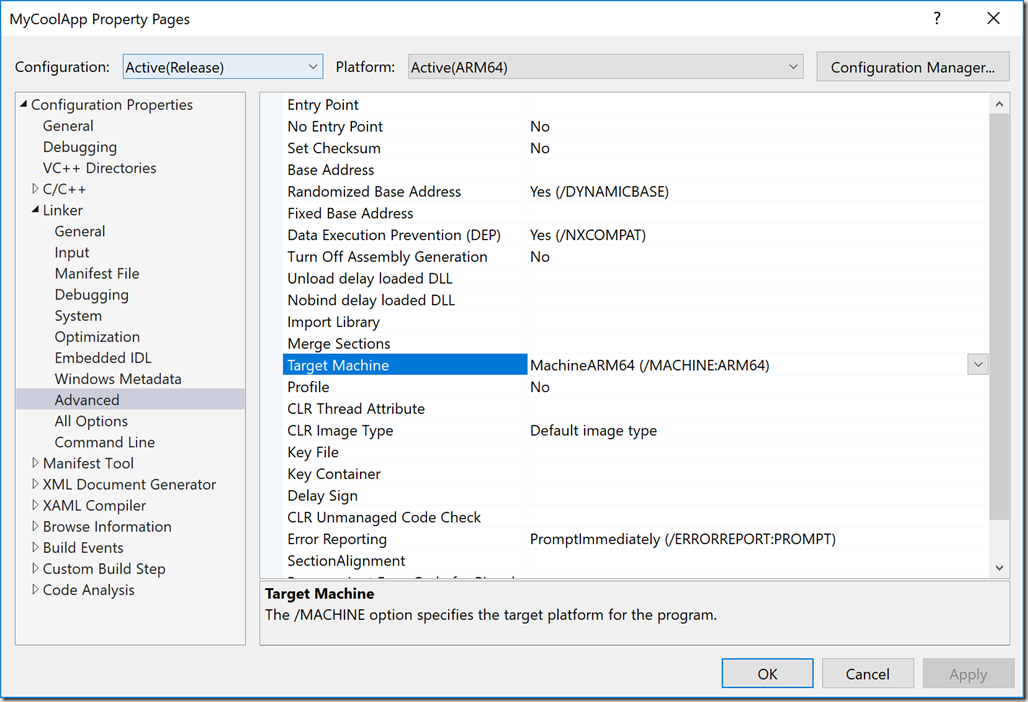
Now all you have to do is compile the app. Or well… maybe not!
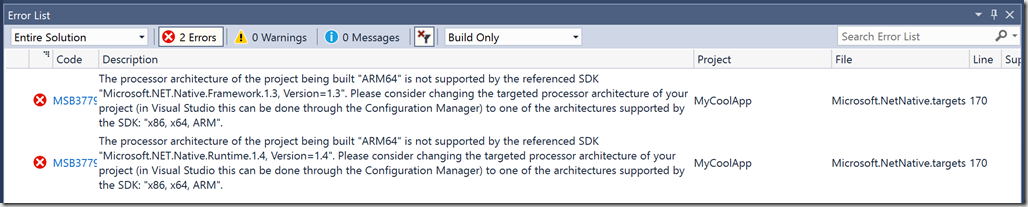
This build error occurs due to a but in the .targets file, ARM64 isn’t really fully supported yet, and some of the build settings isn’t expecting ARM64. Luckily it’s hitting a part that isn’t needed, so we can trick MSBuild to skip over this.
Open your .vcxproj project file and add the following fake property:
<ProjectNTagets>Some silly value here </ProjectNTagets>
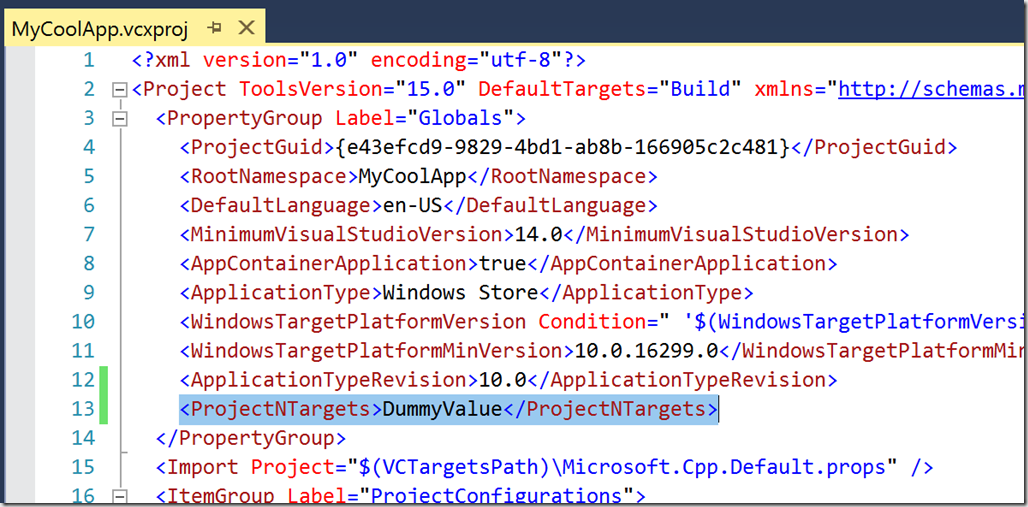
And Voila! Your project should now compile:

Next we can create a new app package. ARM64 should now show up in the list, and you can check that on as well, to generate a package that runs natively on any architecture Windows ships on:
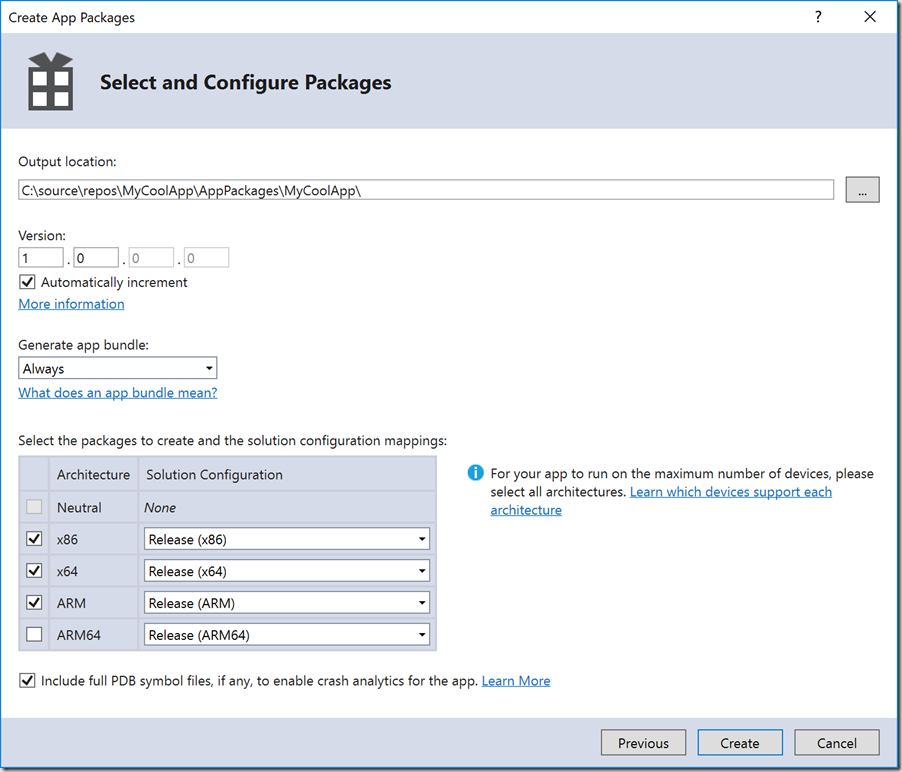
Success!
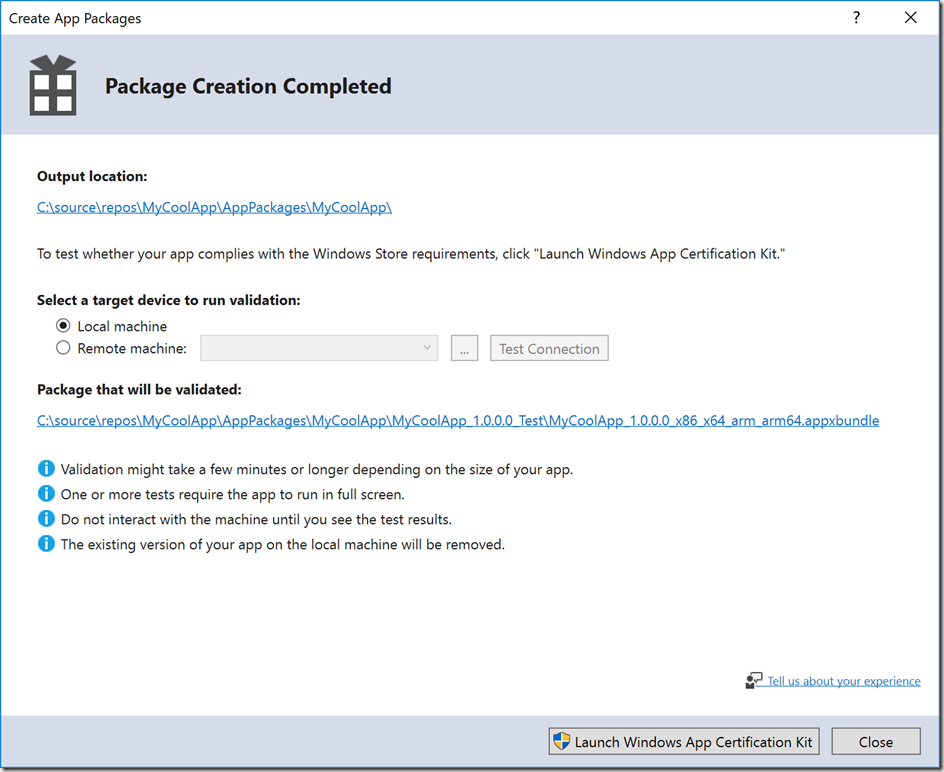
That’s all there is to it!
Now next is to get hold of an ARM64 device and figure out how to deploy and debug this. Once I have a device, I’ll post the next blog…