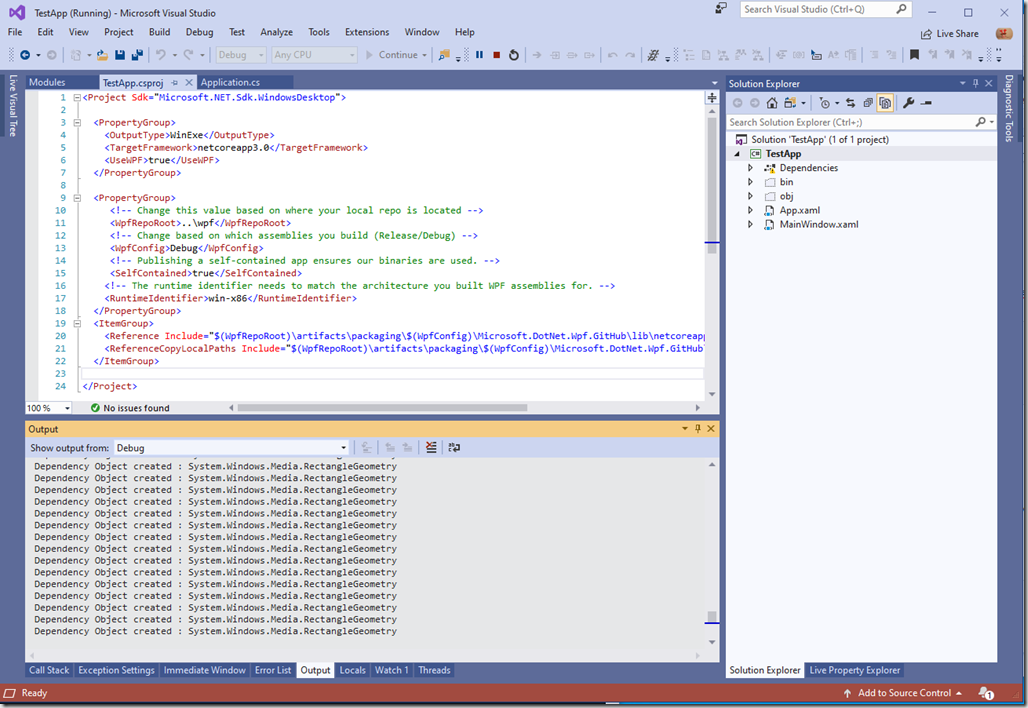With WPF going open source it’s pretty awesome that we can no clone the code, tweak it, build it and debug right into a local copy of WPF. I see huge potential here, not just for getting bug fixes in, but for instrumenting WPF when you got those extra tricky bugs you’re trying to track down.
However, it was not simple at all to get this stuff working like that. Building it was easy, but I found it surprisingly hard to use the local build. Going back and forth with the WPF team (especially big shout-out to Steven Kirbach), I finally got it working, and already submitted a PR to update the developer documentation.
However I wanted to walk you through a quick step-by-step guide to doing this yourself. All commandline steps below are assumed to be done from the same folder (otherwise you’d have to adjust the paths)
First of all, this approach will not work with .NET Core 3.0.0-Preview6. You need the nightly Preview7, as bug in Preview 6 prevented this from working. Once Preview 7 ships, the extra Preview7-specific steps aren’t needed.
So first step go and download and install the nightly from https://github.com/dotnet/core-sdk (Get the Windows x64 Master installer).
Next open a command prompt and clone the WPF Repo (I assume you have Git installed already). Run the following command:
git clone https://github.com/dotnet/wpf
Now let’s make a small change to WPF we can later see once we get it running. For example, open wpf\src\Microsoft.DotNet.Wpf\src\WindowsBase\System\Windows\DependencyObject.cs and add the following to the DependencyObject constructor:
Debug.WriteLine("Dependency Object created : " + this.GetType().FullName);This will cause the output window to show each dependency object getting created.
Next let’s build WPF:
wpf\build.cmd –pack
It’ll take a few minutes (especially the first time), and hopefully you won’t see any errors at the end.
OK next up let’s create a new WPF project we can use as a test, using the following command:
dotnet new wpf –o TestApp
This will create a subfolder named “TestApp”. Go into this folder and open up the TestApp.csproj file in Visual Studio. Right-click the project and select “Edit Project File” and add the following to the project below the existing property group:
<PropertyGroup>
<!-- Change this value based on where your local repo is located -->
<WpfRepoRoot>..\wpf</WpfRepoRoot>
<!-- Change based on which assemblies you build (Release/Debug) -->
<WpfConfig>Debug</WpfConfig>
<!-- Publishing a self-contained app ensures our binaries are used. -->
<SelfContained>true</SelfContained>
<!-- The runtime identifier needs to match the architecture you built WPF assemblies for. -->
<RuntimeIdentifier>win-x86</RuntimeIdentifier>
</PropertyGroup>
<ItemGroup>
<Reference Include="$(WpfRepoRoot)\artifacts\packaging\$(WpfConfig)\Microsoft.DotNet.Wpf.GitHub\lib\netcoreapp3.0\*.dll" />
<ReferenceCopyLocalPaths Include="$(WpfRepoRoot)\artifacts\packaging\$(WpfConfig)\Microsoft.DotNet.Wpf.GitHub\lib\$(RuntimeIdentifier)\*.dll" />
</ItemGroup>The following steps are only necessary when using a nightly-build:
- Save all and pick a place to save the .sln solution file (this step is important). Close Visual Studio and create a new text file “nuget.config”
- Add the following to the nuget.config file:
<configuration>
<packageSources>
<add key="dotnet-core" value="https://dotnetfeed.blob.core.windows.net/dotnet-core/index.json" />
<add key="dotnet-windowsdesktop" value="https://dotnetfeed.blob.core.windows.net/dotnet-windowsdesktop/index.json" />
<add key="aspnet-aspnetcore" value="https://dotnetfeed.blob.core.windows.net/aspnet-aspnetcore/index.json" />
<add key="aspnet-aspnetcore-tooling" value="https://dotnetfeed.blob.core.windows.net/aspnet-aspnetcore-tooling/index.json" />
<add key="aspnet-entityframeworkcore" value="https://dotnetfeed.blob.core.windows.net/aspnet-entityframeworkcore/index.json" />
<add key="aspnet-extensions" value="https://dotnetfeed.blob.core.windows.net/aspnet-extensions/index.json" />
<add key="gRPC repository" value="https://grpc.jfrog.io/grpc/api/nuget/v3/grpc-nuget-dev" />
</packageSources>
</configuration>Open the solution back up and build and run. With a little luck your app should launch and you’ll see something like this in the Output Window confirming our change made it (or course you can now also step right into source locally on disk):