See intro blogpost here.
In the previous post, I covered how to configure your project to create both a Silverlight and a WPF build. However, I usually like to structure my control libraries slightly different, and place the theme file for a specific custom control next to the control code, instead of having an ever-growing Themes\Generic.xaml file with all the controls merged together. It makes it easier to find the theme for a specific control without having to scroll an enormous XAML file. My Silverlight project will usually look like this:
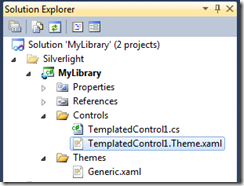
In Generic.xaml I instead “merge” in this file using a Merged Dictionary:
<ResourceDictionary
xmlns="http://schemas.microsoft.com/winfx/2006/xaml/presentation"
xmlns:x="http://schemas.microsoft.com/winfx/2006/xaml">
<ResourceDictionary.MergedDictionaries>
<ResourceDictionary Source="/MyLibrary;component/Controls/TemplatedControl1.Theme.xaml" />
</ResourceDictionary.MergedDictionaries>
</ResourceDictionary>
As you add more controls, you simply add another entry into the resource dictionary. So the next step would be to link this new TemplatedContro1.Theme.xaml file into WPF, and make your solution look like the following:

However, this won’t work in WPF! When you run the WPF version, the template will never get applied, because the template is never found. There seems to be a bug in WPF that the Silverlight and Windows Phone compilers doesn’t have, and it literally took me forever to find this problem: WPF doesn’t like linked resource files that isn’t located in the root of the project! The only workaround I’ve found so far is to move the TemplatedControl1.Theme.xaml to the root of the WPF project (still linked though) and create a new non-linked Generic.xaml file for WPF (since it now has to point to a different location of the theme file).
So your WPF project will instead look like this:
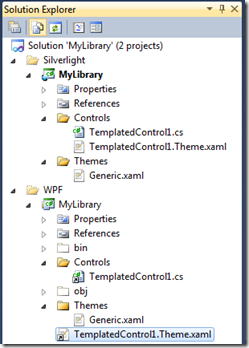
Note that the WPF\MyLibrary\Themes\Generic.xaml is no longer linked, but is a copy of the Silverlight file, with the \Controls\ part removed from the ResourceDictionary Source path.
By the way, if you followed the same steps for creating a Windows Phone 7 project, the WP7 compiler doesn’t have this problem so this workaround is specific for WPF only.
Next: WPF vs. Silverlight - Part 10 - XAML Parser Differences